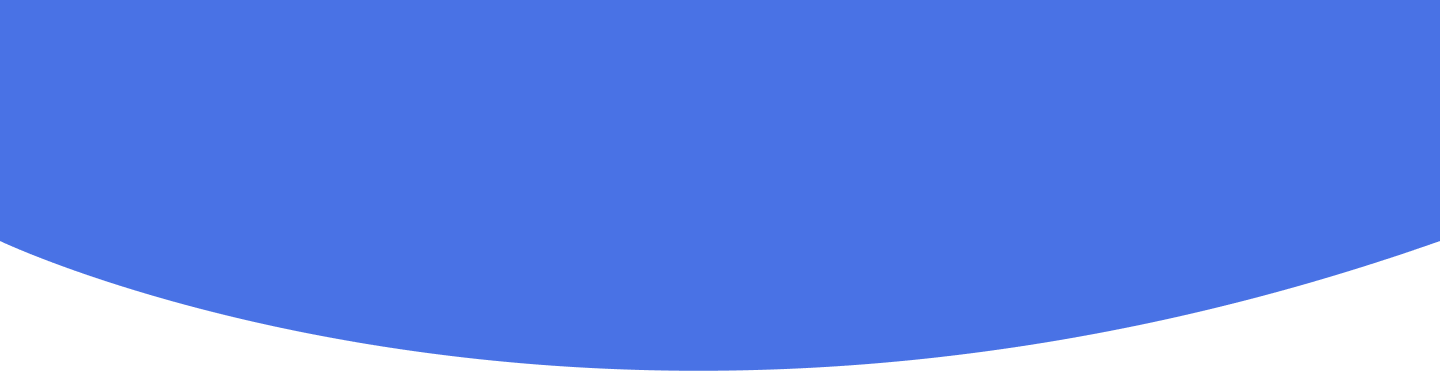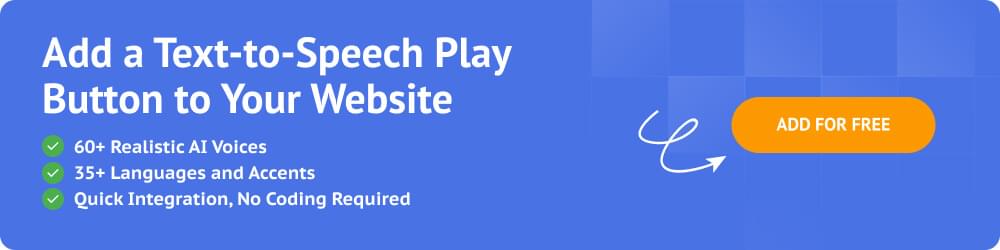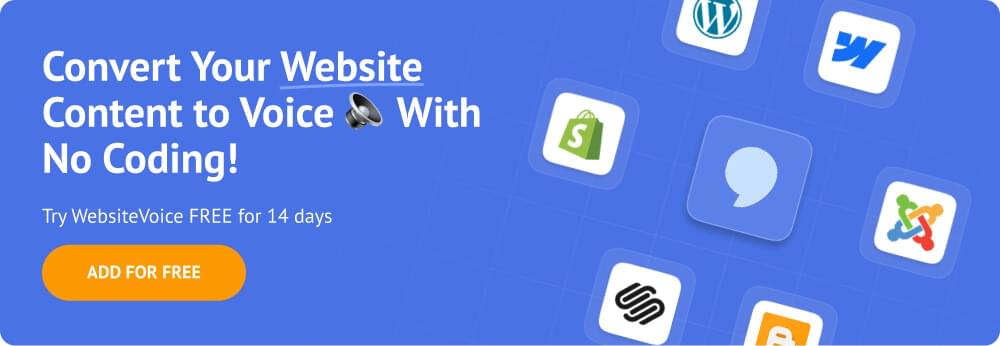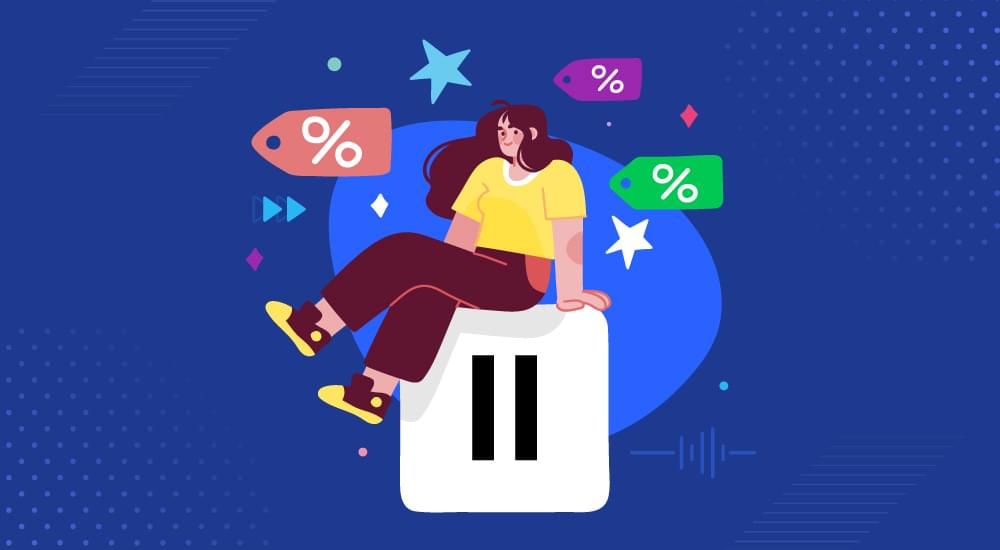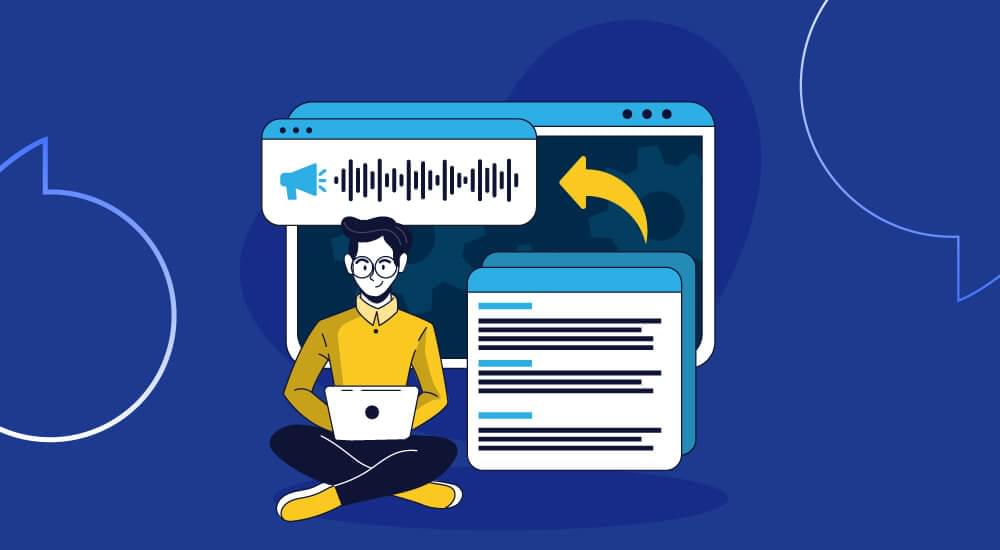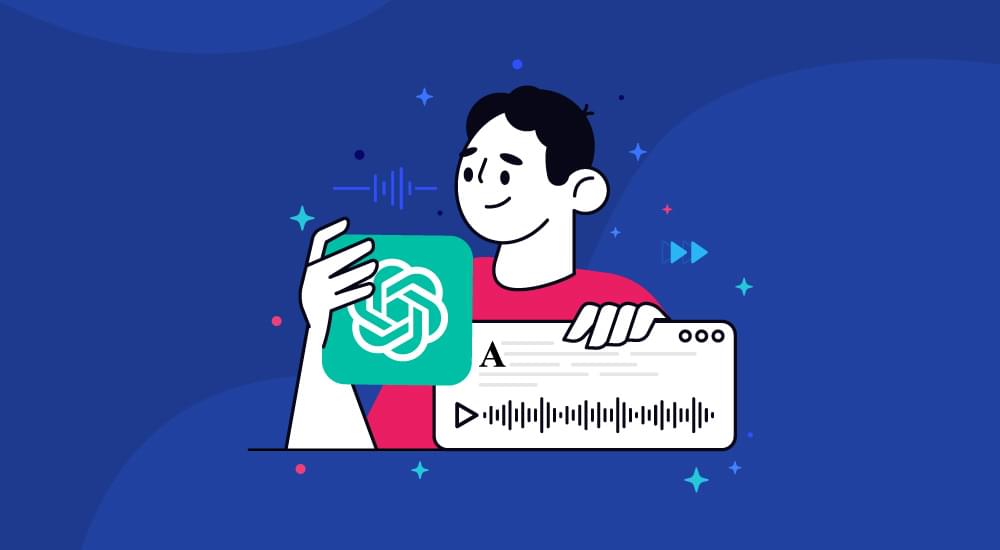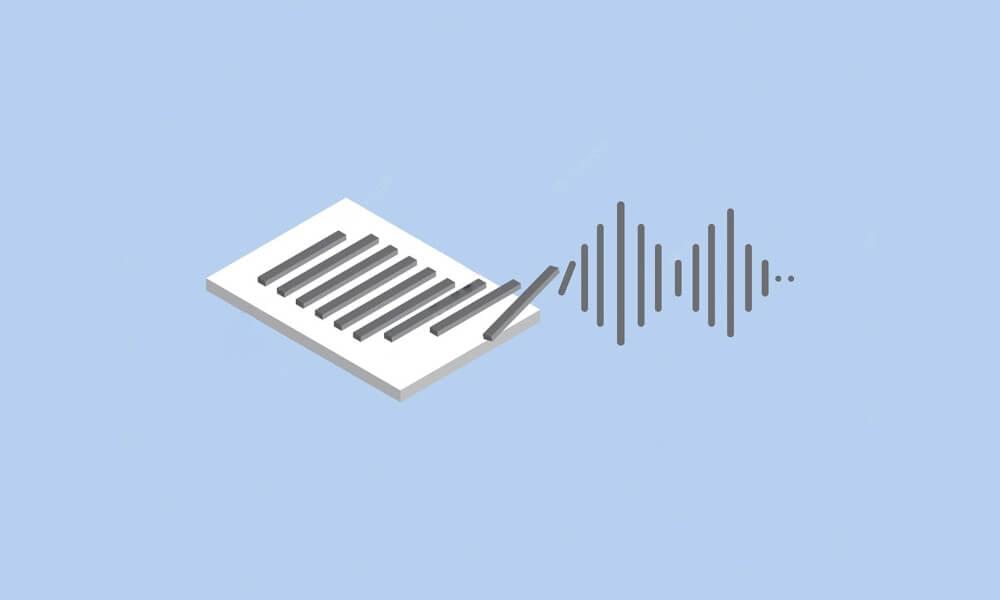text to speech tutorials
Getting Started with WebsiteVoice Add TTS to Your Website
Who does not want their website to have higher engagement reach, right? Well, integrating a text-to-speech play button in your blog or website is an important step you can take to achieve this goal.
WebsiteVoice is a powerful text-to-speech tool that acts as a widget on your website, so that visitors can listen to your blog posts, website content, and articles with just a single click.
Most importantly, WebsiteVoice is quick and easy to implement for all website owners and managers. Whether you are a professional developer with extensive coding skills or a blogger with no technical knowledge, you can integrate AI-powered TTS technology into your site with WebsiteVoice and turn text into realistic AI voices.
In this guide, we will guide you about what WebsiteVoice is, how it works, how to install it, and why you should choose it to add a play button to your website.
What is WebsiteVoice?
WebsiteVoice is an AI-powered tool designed to help users add text-to-speech (TTS) capability to their websites. It can convert any written web content into natural-sounding audio that visitors can listen to instead of reading.
Key Features of WebsiteVoice
WebsiteVoice stands out among other TTS tools by providing the following key features:
- Natural AI Voices: WebsiteVoice has over 60 realistic human-like AI voices to ensure users get an enjoyable listening experience.
- Multilingual Support: Supports 35+ languages and accents to ensure global coverage and accessibility. Hence, websites with a multilingual target audience can benefit from this TTS widget.
- Integration: Quick and easy integration is possible with all major websites. A dedicated WordPress plugin is also available, so all developers and website owners can add text-to-speech to their website.
- Customizable Play Button: Audio player can be customized to match the website’s color and style. It helps you maintain your branding even while installing external widgets.
- Audio Analytics: You can track engagement across your website by analyzing the usage data in WebsiteVoice’s built-in analytics.
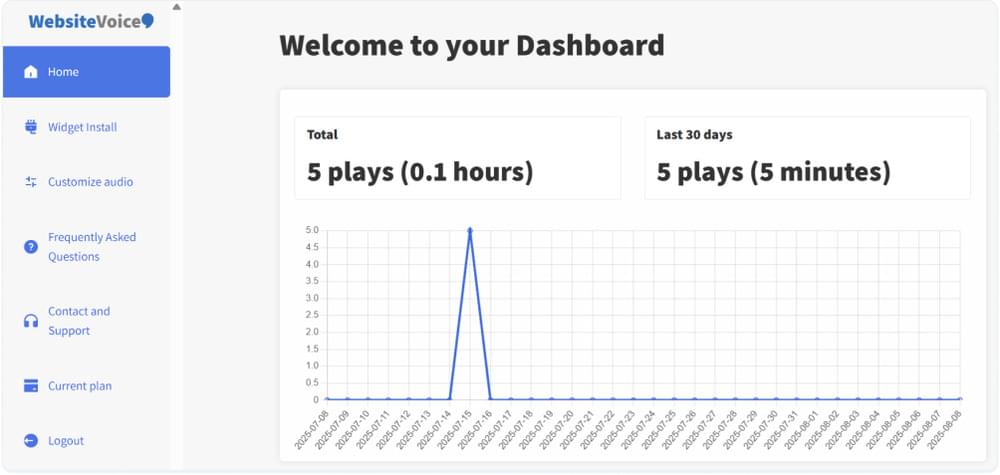
- Speed Control: Universal Voice Tailor (UVT) is available in WebsiteVoice to allow users to adjust playback speed without pitch distortion.
- Download Audio: Integrating WebsiteVoice into your website will also allow you and your users to download the content as MP3 audio files while ensuring quick audio conversion.
- Custom Intro/Outro Text: You can add a short custom intro or outro to every audio playback. This is useful in branding.
- Social Sharing: WebsiteVoice widget also has built-in social sharing tools, so visitors can share your content easily. It also simplifies the work for website owners as they don’t have to add another plugin or implement a social sharing feature separately.
Also Read: Exploring Text-to-Speech Benefits in Diverse Industries
How to Set Up WebsiteVoice to Add TTS to Your Website?
Setting up WebsiteVoice for any type of website is quick and easy. It involves the following 4 simple steps:
Step 1: Create an Account on WebsiteVoice
Go to the WebsiteVoice website and sign-up for a 14-day free trial. You don’t need a credit card to get started.
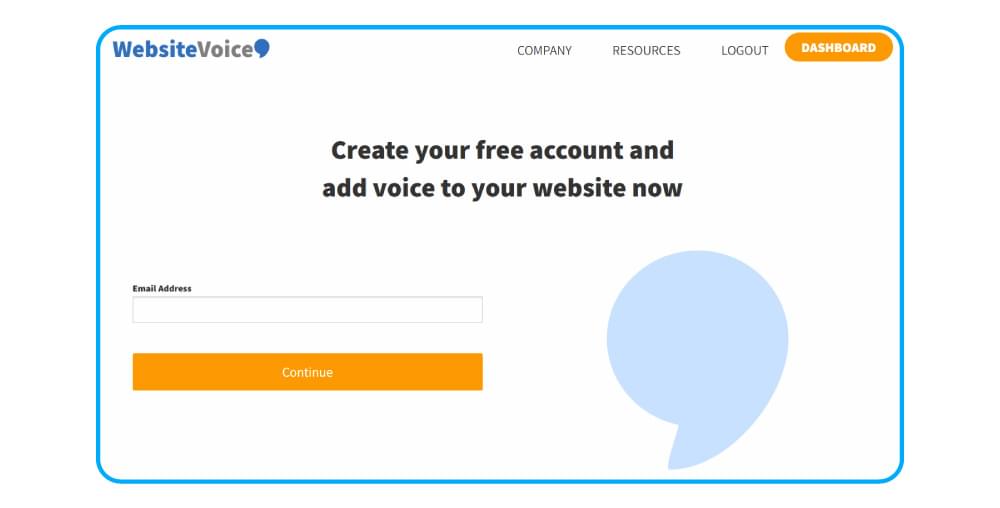
Step 2: Customize the Widget
After logging in to your account, open the Widget section to customize the WebsiteVoice’s TTS play button as per your branding and requirements. You can modify the widget’s color and play button style.
Moreover, you also have to select the language and accent here. WebsiteVoice has 60+ AI voices, so you have plenty of options here. You can try out different voices as well, and listen to the sample voice before implementation.
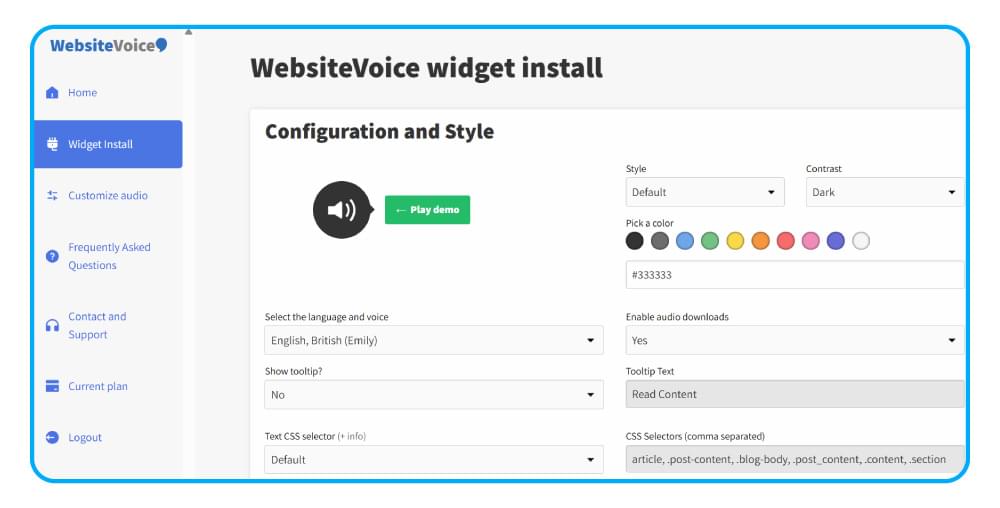
Step 3: Install the Code
Now you have to add the WebsiteVoice’s code to your own website. All you have to do is copy the code from the Installation section and paste it into your website right before the </body> tag.
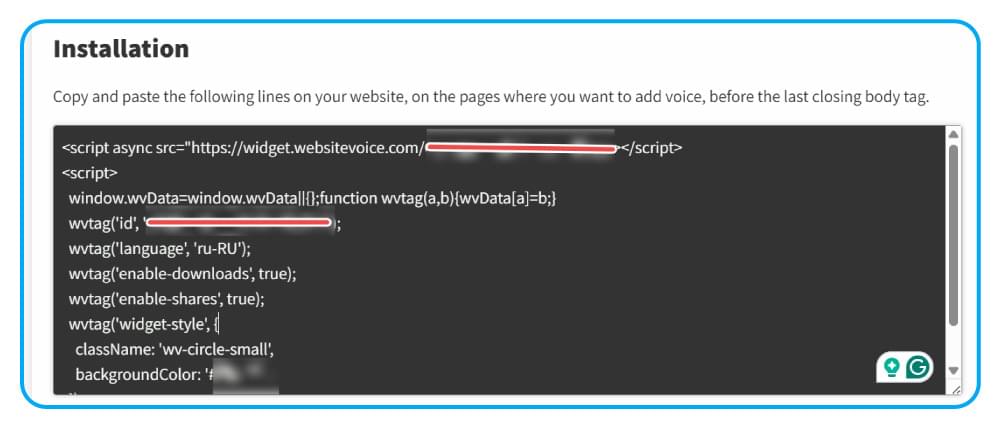
Once the code is placed, the WebsiteVoice play button will appear on your entire website where written text is available. If you don’t want the TTS feature on a page, you can easily “wv-disable” to the <body> tag of the page and prevent the widget from loading.
If you face any difficulty in adding the code, you can contact us directly, or check out our platform-specific guides to install the WebsiteVoice TTS widget:
Step 4: Authorize the Website
After pasting the code, make sure WebsiteVoice is authorized to add the play button to your website. You can do it by adding your website domain under the Update Website section.
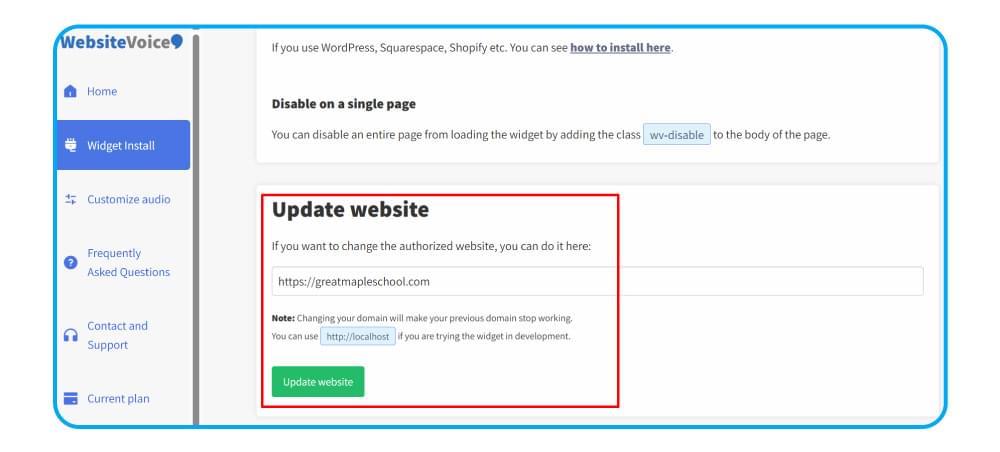
Now the play button will be visible on your website content and blog posts. You can listen to the written content. Moreover, you can check the real-time analytics to verify that your widget is working and visitors are listening to the content.
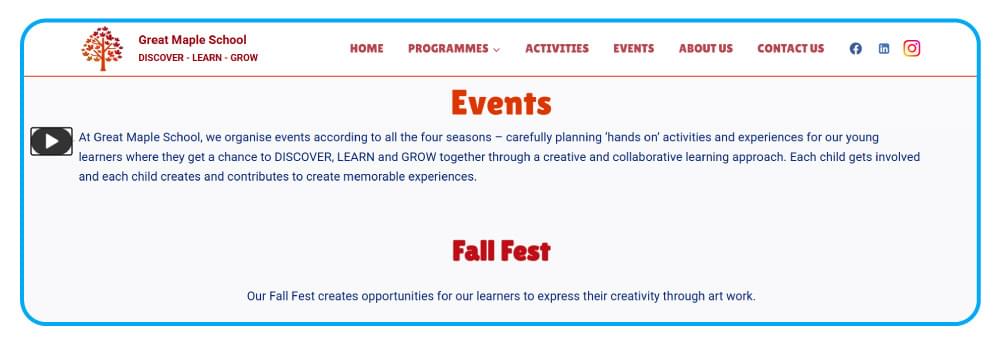
Conclusion
WebsiteVoice is developed with the goal of democratizing the text-to-speech technology for content creators, bloggers, website owners, and developers. So, by following the above four steps, anyone can easily add text-to-speech to their website.
The best part is that you can try out the tool for free with its 14-day trial and then make the decision to upgrade to a paid plan to enjoy more advanced features.
FAQs
Let’s discuss some of the frequently asked questions about WebsiteVoice:
1. Can I customize the voice or language of the WebsiteVoice player?
Yes! WebsiteVoice has 60+ AI voices that cover 35+ languages and accents. You can easily switch between these voices as per your requirements.
2. Does WebsiteVoice have a WordPress plugin?
Yes. WebsiteVoice has a dedicated WordPress plugin to help you add text-to-speech capability to your WordPress website.
3. Can I track how many users are listening to my website content?
Yes. WebsiteVoice has built-in real-time analytics to help you track the duration of how much your content is being listened to.
4. Can users download my website content in audio format?
Yes! You can upgrade your WebsiteVoice plan and provide the text-to-audio conversion feature to your visitors, so they can download the content in MP3 audio files.
5. Is WebsiteVoice free?
WebsiteVoice has a 14-day free trial, so you can try out the text-to-speech feature on your website. After your trial expires, you have to buy a paid plan to continue the TTS on your blog or website.