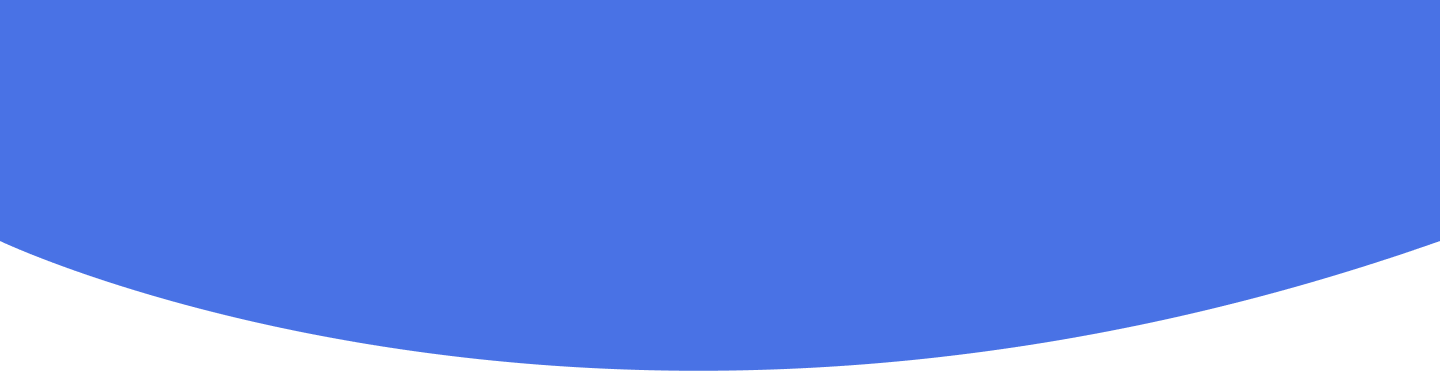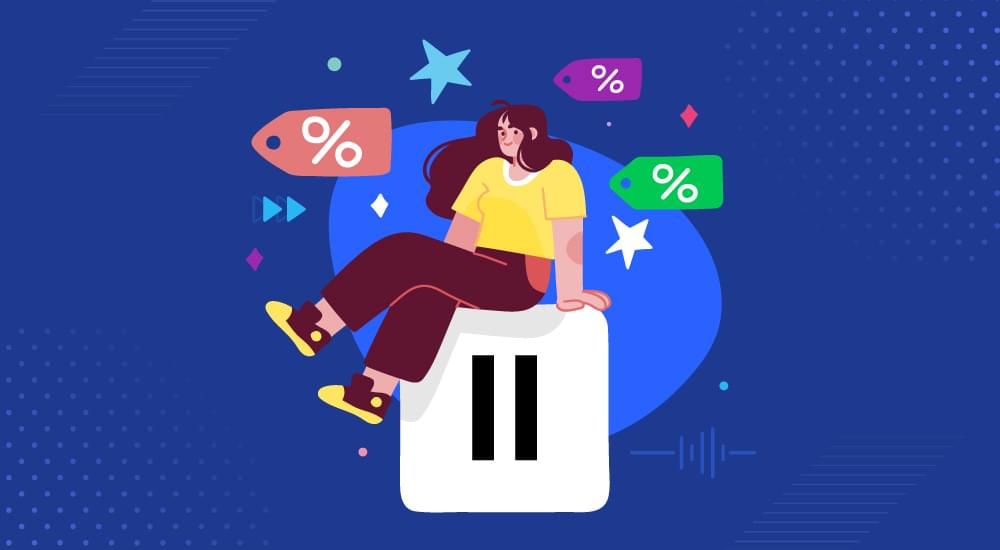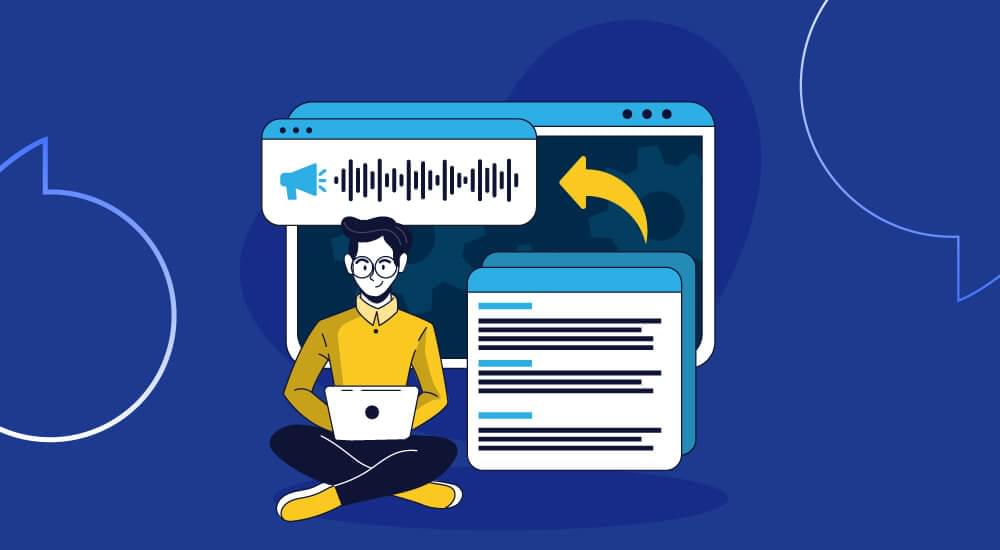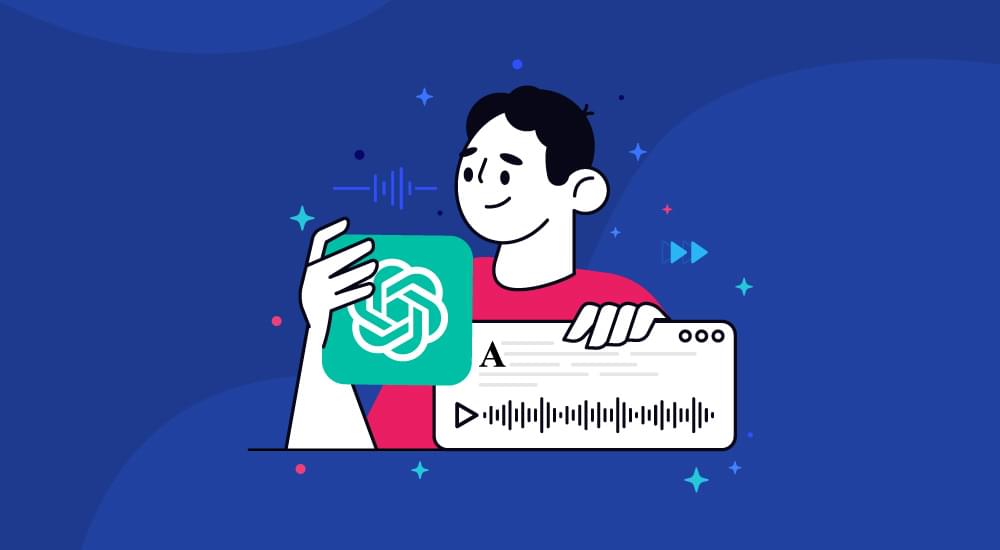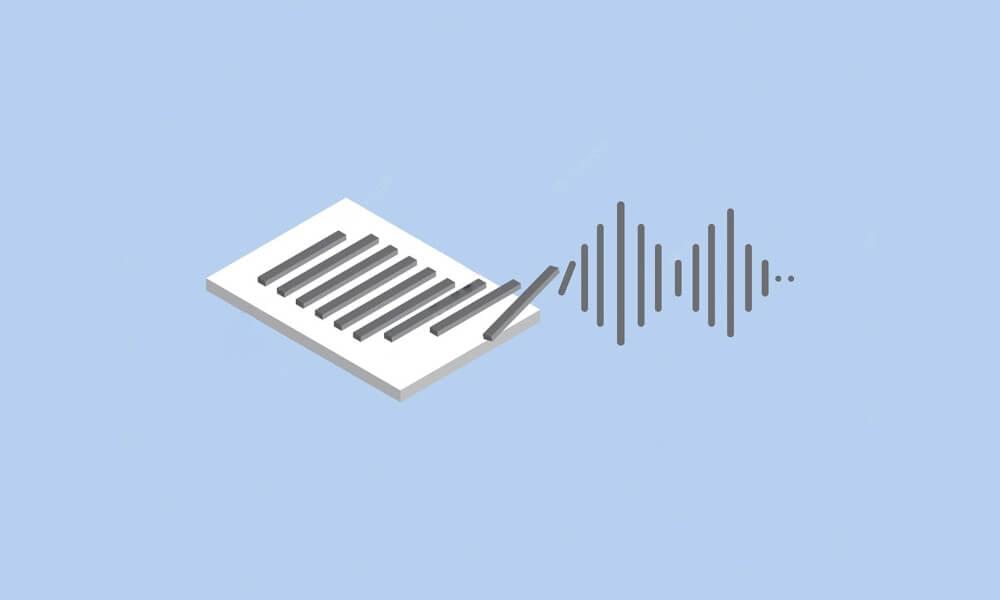text to speech tutorials
How to Add Text to Speech to WordPress with a Plugin?
Making your WordPress website accessible to all users is vital to engage a large audience and turn them into loyal visitors. Adding a text-to-speech (TTS) WordPress plugin can significantly improve user experience and boost engagement by distributing your content to a broader audience.
WebsiteVoice is one of the leading TTS plugins available for WordPress users as it can automatically detect the written content on your website and blog posts and turn them into natural, human-like speech.
In this guide, we will explore all about the WebsiteVoice text-to-speech WordPress plugin, including its installation steps.
Let’s start with some basics.
What is WebsiteVoice Text-to-Speech Plugin?
WebsiteVoice is a powerful text-to-speech solution meant to facilitate bloggers, developers, and content creators in turning their written content into natural speech with the power of AI. WordPress text-to-speech plugin by WebsiteVoice is one major component of this solution, as it facilitates a lot of WordPress users in adding TTS functionality to their website.
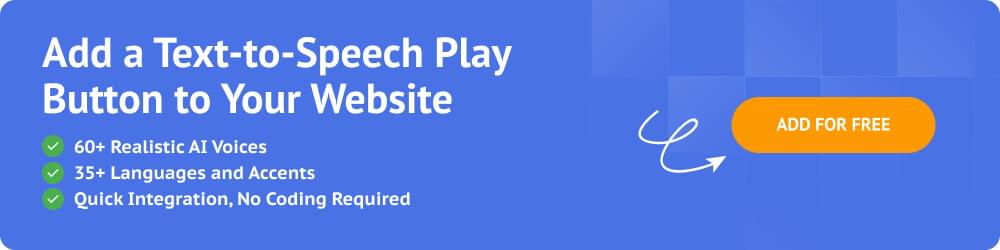
This text-to-speech add-on supports over 35 languages and accents with 60+ human-like AI voices that enhance website content accessibility for users with visual impairments, reading difficulties, or simply those users who prefer audio content.
WordPress Compatibility Requirements for Text-to-Speech Player
The WebsiteVoice text-to-speech WordPress plugin works with self-hosted WordPress installations due to certain limitations set by WordPress pricing plans. The compatible WordPress sites include:
- Self-hosted WordPress.org sites
- WordPress site hosted on providers like Hostinger, Bluehost, SiteGround, etc.
- WordPress Business, Commerce, and Enterprise plans on WordPress.com that allow users to install plugins
However, if you are using the Personal or Premium plan of WordPress, you will not be able to use the TTS plugin because WordPress does not allow custom plugin installation in these plans.
Since this is a WordPress platform restriction and not a WebsiteVoice limitation, any future changes in pricing plans of WordPress can make the TTS player available on lower-tier plans of WordPress.com as well.
Step-by-Step Guide to Install WordPress Text-to-Speech Plugin
Follow these simple steps to install the WebsiteVoice plugin on your WordPress website and add a ‘play’ button to listen to your website content:
Step 1: Create Your WebsiteVoice Account
Before installing the plugin, you need to create a free WebsiteVoice account to get your unique JavaScript code. Open the WebsiteVoice website and choose to create a new account.
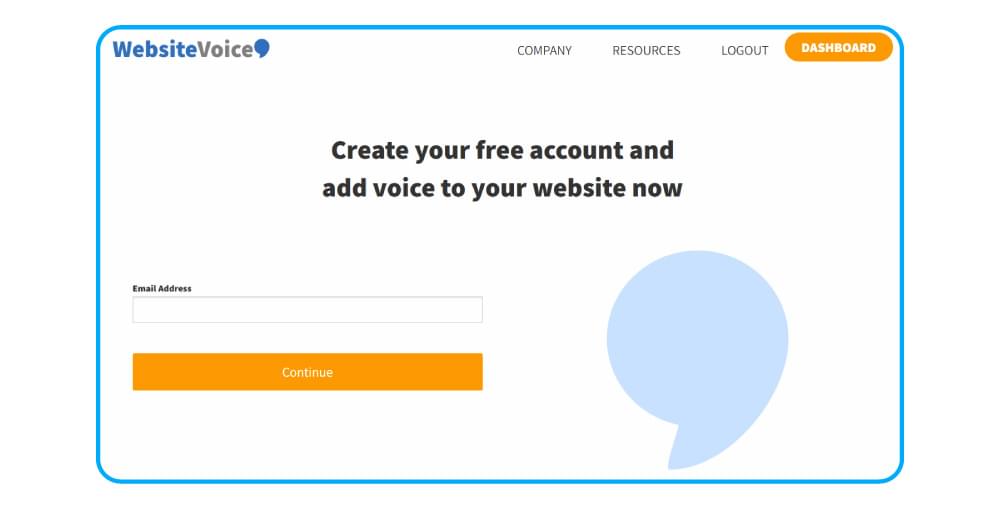
Step 2: Customize Your WebsiteVoice Widget
Once logged in, open the Widget Install page and customize the WebsiteVoice add-on as per your requirements, including language, accent, voice, color, and play button style.
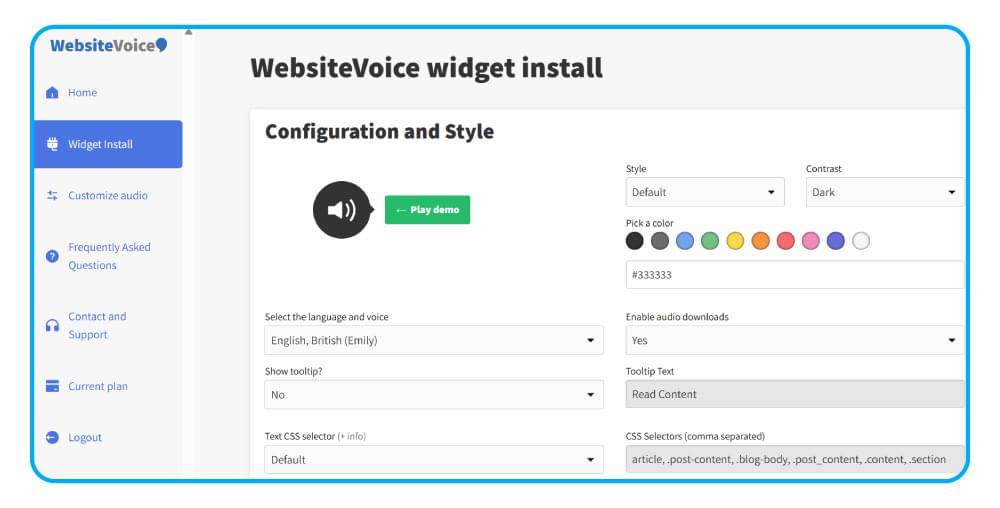
Step 3: Install the WebsiteVoice TTS Plugin on WordPress
Log in to your WordPress admin panel and click on the Plugins section in the left sidebar.
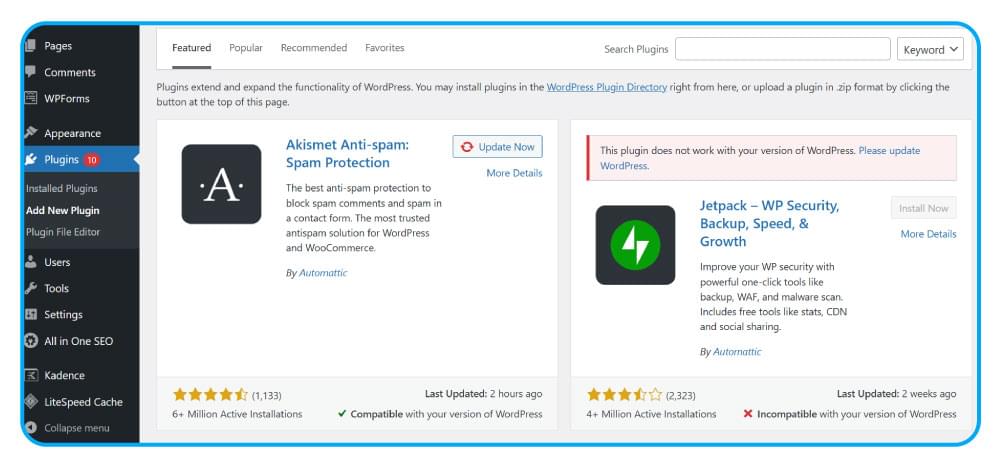
Type “WebsiteVoice” in the search bar and make sure you choose the official plugin. Alternatively, you can also download the official WebsiteVoice plugin for WordPress directly from this link.
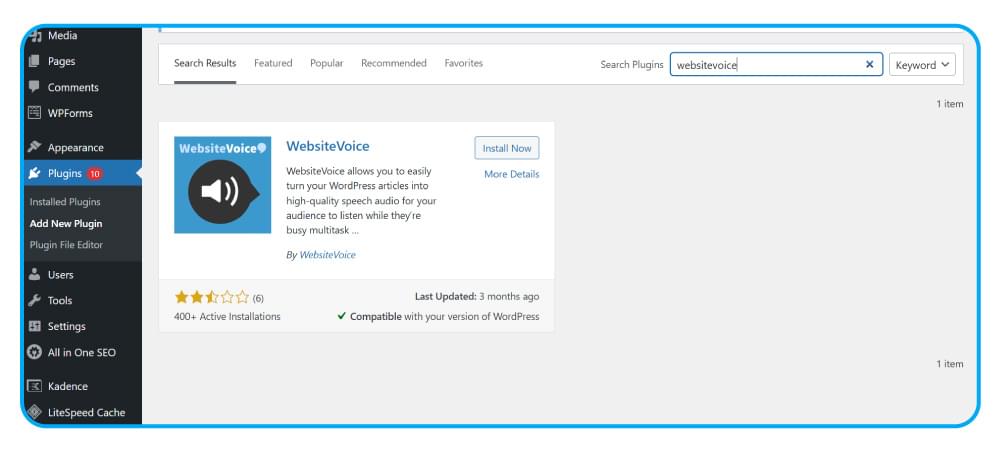
Click on the Install Now button. Wait for a few seconds for the installation process to complete, and then click on the Activate button.
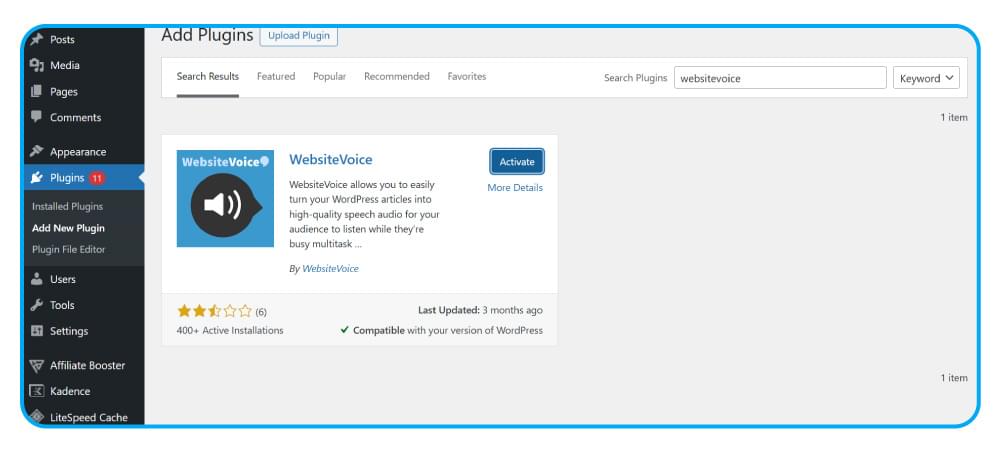
Step 4: Configure the Plugin
Once the text-to-speech plugin is installed on WordPress, you’ll be redirected to the Installed Plugins section. Find the WebsiteVoice in your plugin list and click on Settings.
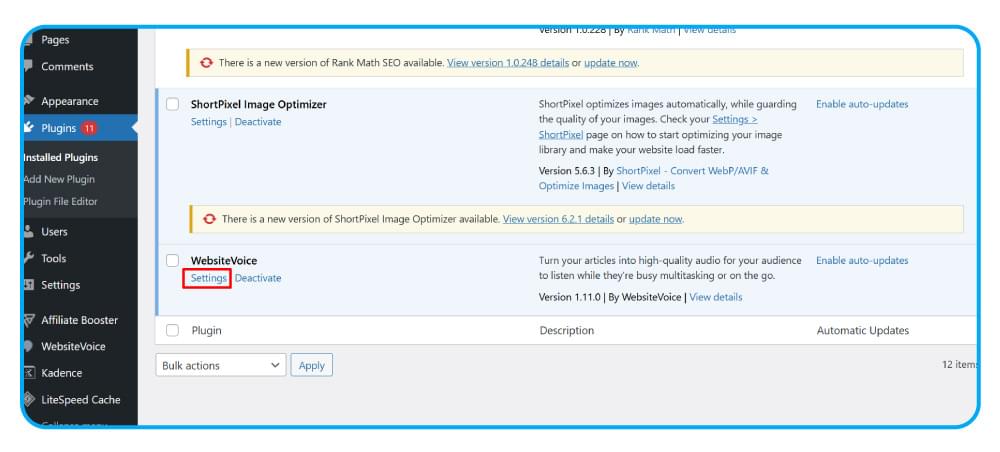
The settings page will display a link to your WebsiteVoice dashboard. Click on the hyperlink to redirect to the WebsiteVoice dashboard.
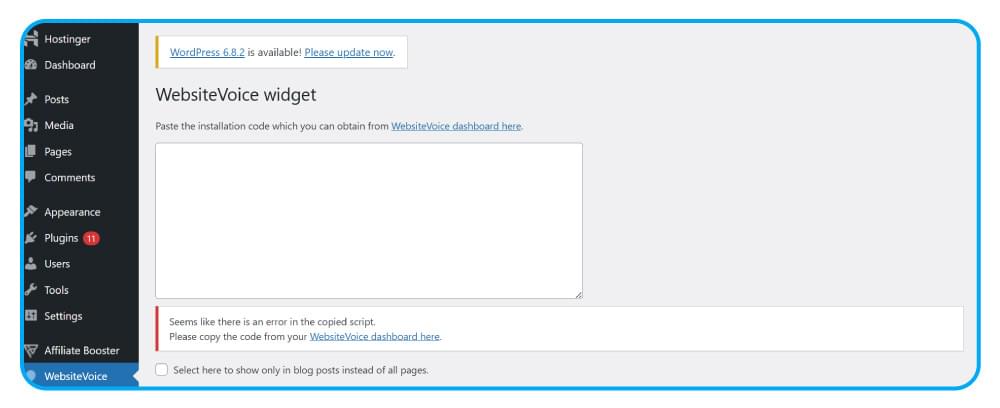
Copy the JavaScript code provided in your WebsiteVoice dashboard. Remember, this code is specific to your plugin settings. If you want to make any changes, such as the language, you should do it now to ensure the plugin works as per your TTS needs.
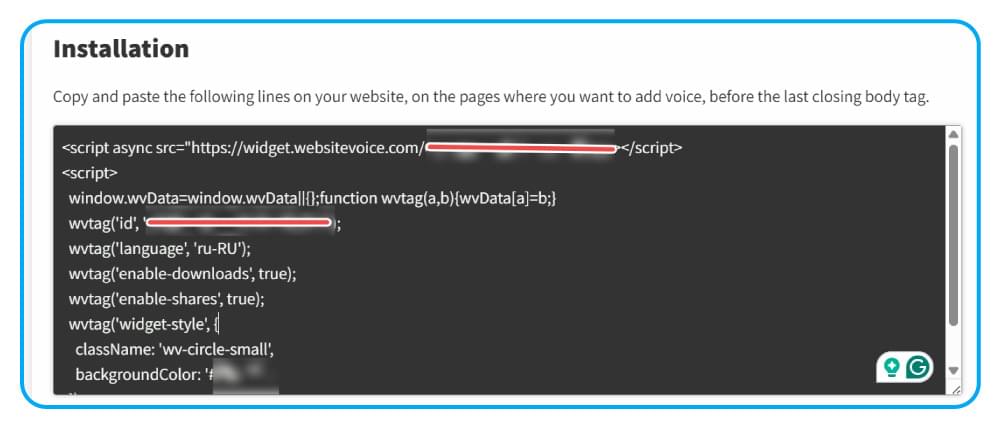
Return to the WordPress plugin settings and paste the copied code into the designated box. You can check the checkbox if you want to apply the text-to-speech player only to blog posts. Click Save Changes.
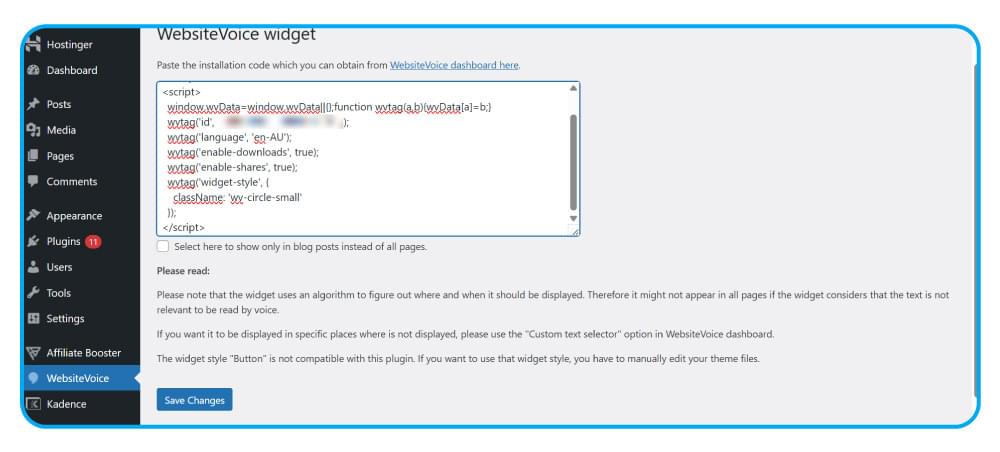
Step 5: Authorize Your Website
Now that the WebsiteVoice plugin is installed and configured on your WordPress website, you also need to make sure that your website URL is correctly listed on the WebsiteVoice dashboard for relevant authorization.
Simply add your website link to the WebsiteVoice widget installation section and click Update website. This step is vital to ensure the plugin can properly work on your domain.
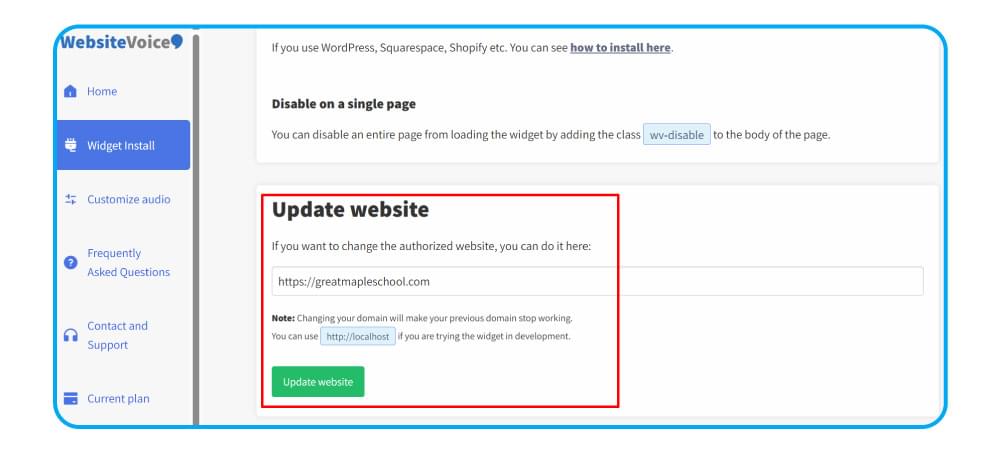
Step 6: Verify the TTS Plugin Installation
Open your website’s frontend and make sure that the audio player is appearing on your website pages and blog posts. The WebsiteVoice plugin is powered by Automatic Content Recognition (ACR), so it will automatically detect the content on your website.
Before the WebsiteVoice plugin installation on WordPress, your website would have looked something like this:
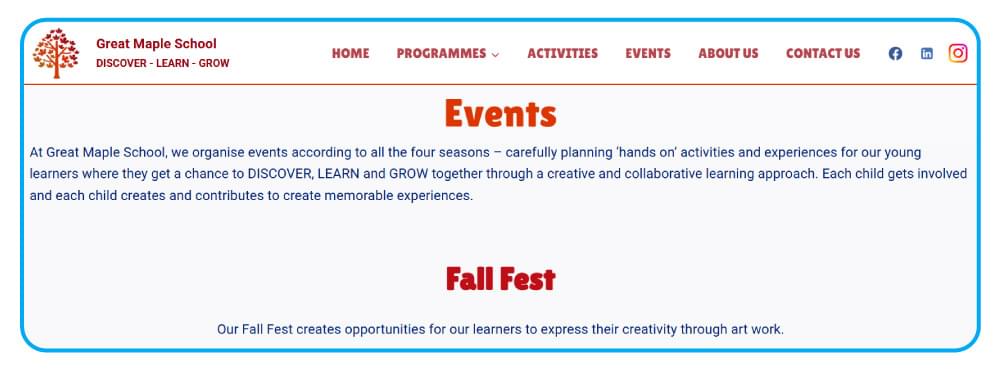
After installing the WebsiteVoice plugin to add text-to-speech functionality to your WordPress site, it will have a play button and look like this:
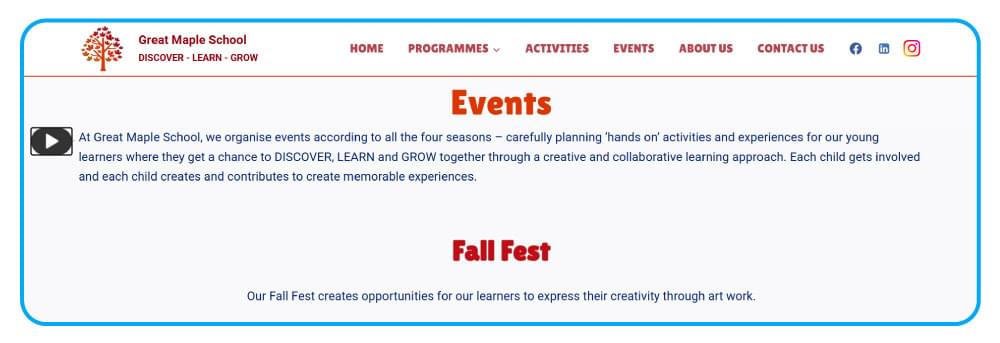
Simply click on the play button to test the TTS functionality and enjoy listening to the website content.
Key Features of the WebsiteVoice Text-to-Speech WordPress Plugin
You are likely to come across different text-to-speech plugins for WordPress, but WebsiteVoice stands out due to these features:
1. Multilingual Support
You can convert your website content into natural-sounding audio in more than 35 languages and accents with 60+ AI voices available in WebsiteVoice. These languages include English (US & UK), Spanish, French, German, Arabic, Chinese, Japanese, and many more.
Also Read: Role of Multilingual Text-to-Speech in Content Localization Strategy
2. Advanced Voice Control Options
Users can also adjust the reading speed of the converted text, ranging from 80% to 170%. Moreover, user-friendly play, pause, and stop controls are available, along with human-like AI voices, to provide optimum controls.
3. Multiple Ways to Improve User Experience
WebsiteVoice plugin can be used to provide the option of downloading written content in MP3 audio format for offline listening. You can even integrate social sharing buttons to encourage users to share your content and get higher engagement.
Related: Text to Speech and Branding: How Voice Technology Enhance your Brand?
4. Customization Options
Developers and website owners can modify WebsiteVoice’s audio player plugin appearance in terms of its color, style, and size. It is useful to match the plugin’s aesthetics as per the specific website theme.
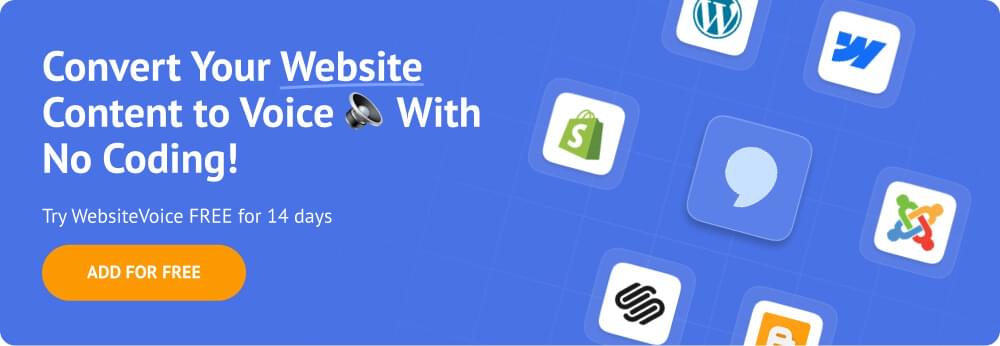
Why Add a Text-to-Speech Plugin to WordPress?
If you are still wondering whether you need to add a text-to-speech plugin to your WordPress site, you should know about the following benefits of turning website content into audio:
- Improve Accessibility: A TTS plugin like WebsiteVoice helps you meet ADA compliance standards for users with disabilities like visual impairments or learning issues.
- Global Audience: The ability to turn content into voice in varying languages also makes your content accessible to a global audience.
- Higher Engagement: Adding a text-to-speech WordPress plugin is a great way to improve user experience and facilitate multitasking, leading to higher engagement.
- Optimization for Mobile Users: Reading website content, especially long-form blog posts, is not always easy on a mobile phone. By adding the option of listening to your content, you can optimize your content for mobile users and reach a massive audience.
- SEO Benefits: TTS can also significantly reduce the bounce rate of your website by keeping visitors engaged for a long time. Hence, it can improve your search engine rankings.
Related: 9 Tips to Improve WordPress Website Readability
Conclusion
Overall, installing a text-to-speech WordPress plugin like WebsiteVoice is a smart choice to enhance your site’s accessibility and user experience. With multilingual support for 35+ languages, natural 60+ AI voices, and multiple customization options, WebsiteVoice can turn your content into an inclusive experience for all users.
The automatic text-to-speech functionality in your WordPress website will ultimately engage more users, reduce bounce rates, and increase user engagement.
So, if you are ready to make your WordPress site more accessible and engaging, you should start with WebsiteVoice’s free trial today!
Related:
Listen to Your WordPress Blog with Text-to-Speech Plugin